Log into your Simplifi Payroll portal.
From the dashboard, select the button “Add Employee”
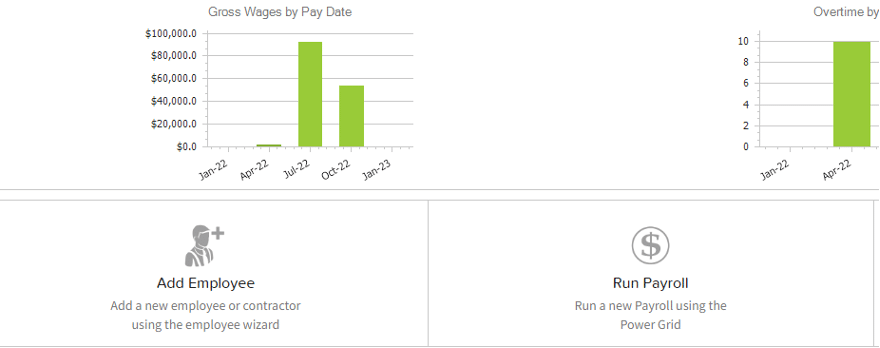
A New Employee Wizard will appear for you to complete.
Once you enter all of the requested employee information, you will click on “Create Employee Record”.
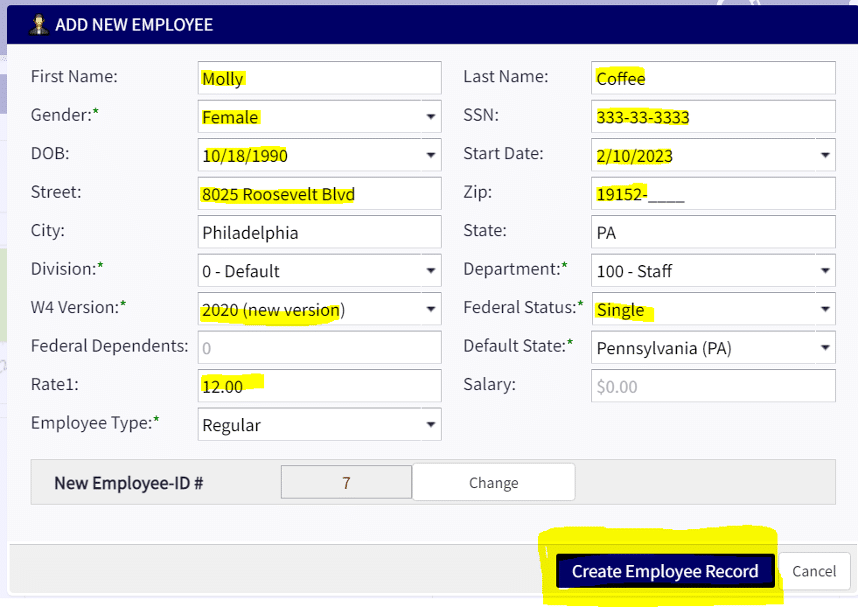
The system will now take you to the Employee’s profile to finish entering their important information. Fields that you will want to make sure you complete:

**Work Email should be the email address they want their paystubs sent to**
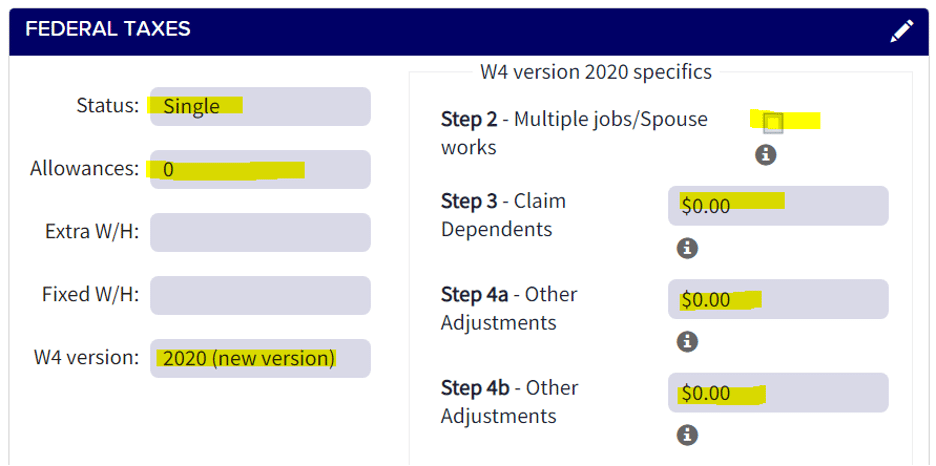
**Federal Taxes – this screen should be completed using the employee’s completed W4 form**
Direct Deposit – Select “Add Account” and this will take you through a set-up wizard to complete the information. Please us the employee’s voided check to ensure the bank account information is accurate.
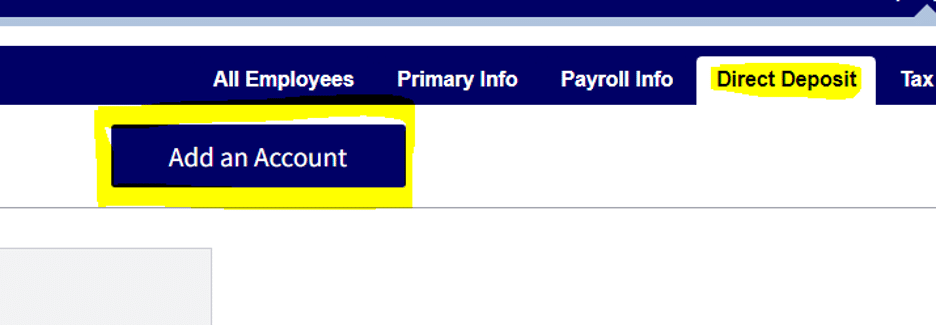
The Set-up wizard will look like this:
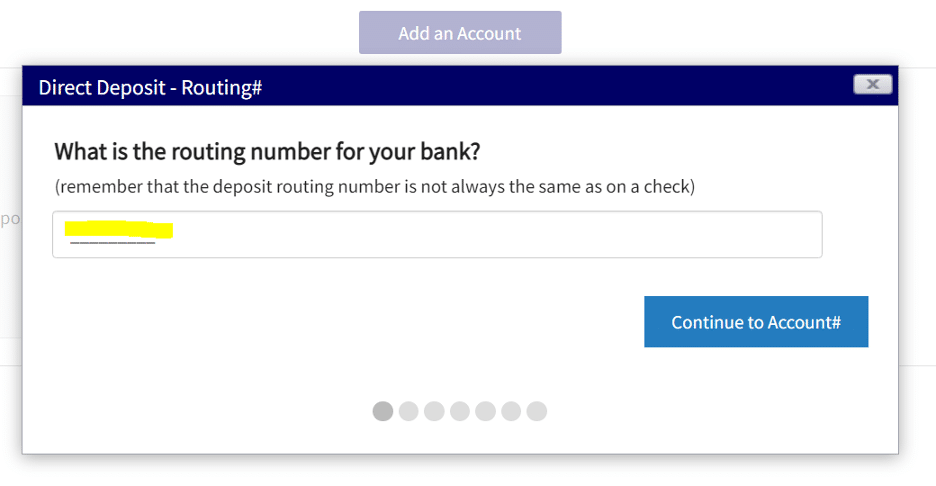
Complete the required fields and be sure to save your entries at the end.
Once you have completed the direct deposit set-up, it will look like this:
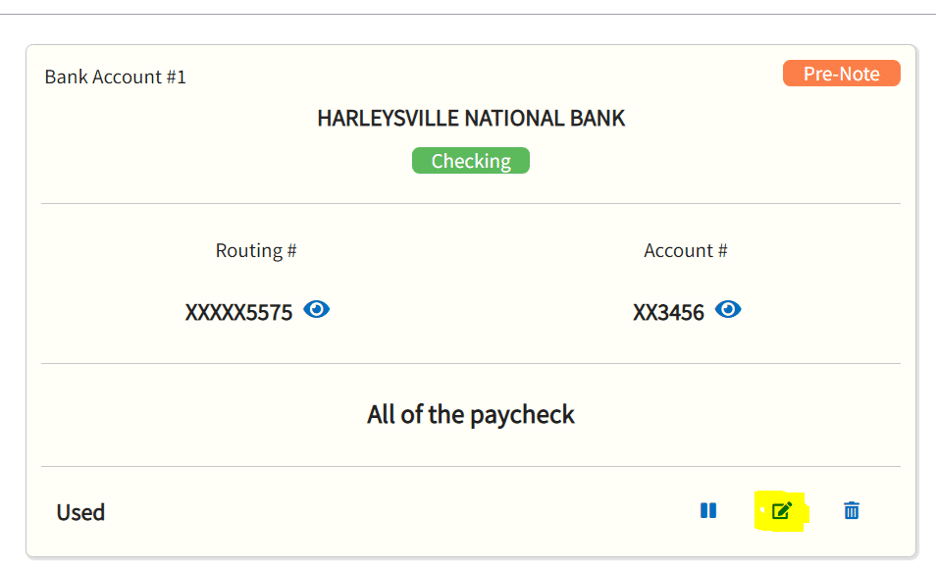
To make a change to an employee direct deposit, you can click on the pencil at the bottom right, and the system will take you through the set-up wizard again. You will now be able to enter the updated information.
Pennsylvania Location
501 Cambria Avenue
Suite 139
Bensalem, PA 19020
Florida Locations
Venice Location
12161 Mercado Drive
Suite 230
Venice, Florida 34293
Tampa Location
107 North 11th Street
Suite 502
Tampa, Florida 33602
Phone: (855) 855-8451
Email: info@simplifipayroll.com
Office hours: Mon – Fri | 9:00 AM – 5:00 PM